On this page you’ll find a variety of common issues people face when importing vehicles with the Rush Hour Vehicle Importer.
Vehicle Attempts to Drive Sideways
Ensure your vehicle is facing +X, and the vehicles left side is pointing +Y in Blender
Vehicle Flips Out on Training / Flies Away / Launches into Outer Space
Check your vehicle scale in Blender. Please watch this video at the 2 minute 30 second mark for detailed instructions on how to do this.
You can rescale the vehicle at any time. Just make sure you rescale the vehicle collection.
- If you are using simple mode, The
preppedandexportcollections will be updated once you re-export. - If you are using advanced mode, the collections will be updated as you go through the
Prepare,RigandExportsteps again.
The Brake Calipers Are Poking Through the Wheels and Rotating
If you have prepped brake calipers in Blender, you need to ensure there are no physics bodies created for them in Unreal. To do this:
- Open the Physics Asset,
PHYS_YourVehicleName - Ensure there are no brake calipers on the tree on the left.
- If there are, please select and delete the brake caliper bodies by pressing
Delon your keyboard. - Save the Physics Asset.
The Vehicle Keeps Colliding with the Ground During Training
- Ensure you have used an appropriate template. Don’t use the 4x4 soft template on a race car for example
- If the vehicle is particularly low profile you may need to adjust the wheels suspension. Some tips:
- Open your wheel blueprints,
BP_wheel_... - Reduce the
Suspension Max RaiseandSuspension Max Dropvalues - Increase the
Spring Rate CompileandSavethe asset- Do this for all wheels
- Open your wheel blueprints,
The Vehicle Has Too Much Body Roll
- You can try lowering the center of mass by going to the
BP_YourVehicleNameblueprint - Ensure you click
Open Full Blueprint Editorif you don’t see the components on the Left - Select the
Vehicle Movement Componentand on the details panel on the right, look forCenter Of Mass Overrideand reduce this in 5-10cm increments. CompileandSaveyour blueprint.
Wheels are Wobbling
This needs to be corrected on the Blender/Modeling tool side. On your wheels, please ensure that:
- They are straight
- There is no camber\tilt to the wheel
- The geometry is uniform all the way around
- The wheel is centered on the rim
- The wheels will rotate on the global Y axis; you can rotate them the same way in your modeling program to verify visually before running through the whole process
Vehicle Doesn’t Sit On The Ground
Ensure you configured the Physics Asset.
Vehicle Controls or Trains Poorly
Try lowering the Center Of Mass Offset on the Mesh component in the BP_<VehicleName> Blueprint
- Ensure you click
Open Full Blueprint Editorif you don’t see the components on the Left - Select the
Vehicle Movement Componentand on the details panel on the right, look forCenter Of Mass Overrideand reduce this in 5-10cm increments. CompileandSaveyour blueprint.
General Troubleshooting
If you run into trouble, open the Output Log through the Window menu.
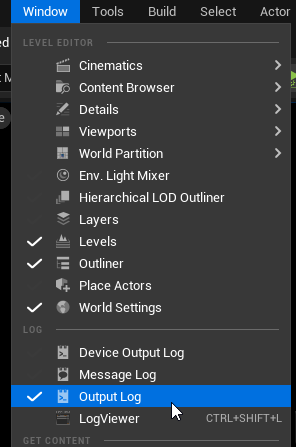
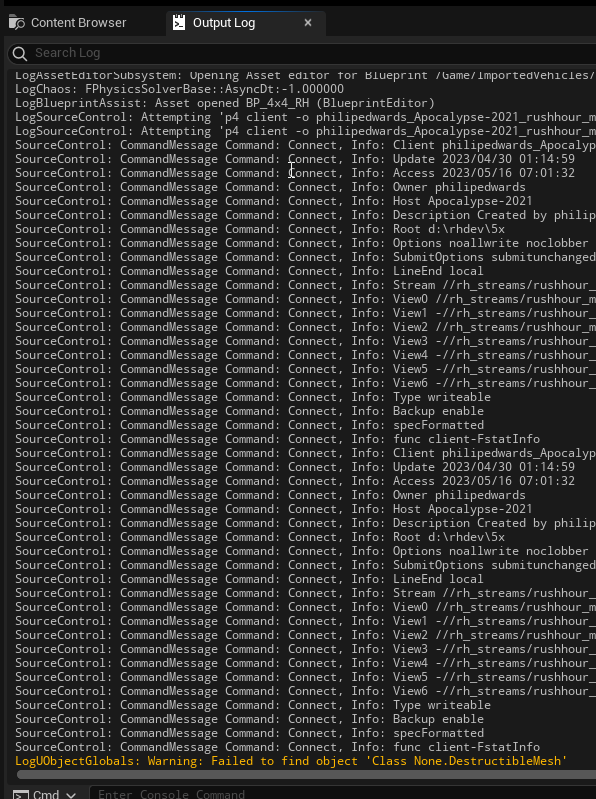
This should show any error messages for issues encountered.